- Čeština
- English
- Deutsch
Manual update of RCDroidBox firmware
English
Please follow next steps to manually update your RCDroidBox device firmware.
- Retrieve the firmware file
Download the file or get it via e-mail from production support team. - Store the firmware file in the phone/tablet
The file should be stored in the "rcdroidbox" folder in the main device storage. Do not create the folder, this folder is already created on the device. Leave the name of the file as you received it. The name of the device may vary - it might not be the GT-I9300 like in the example.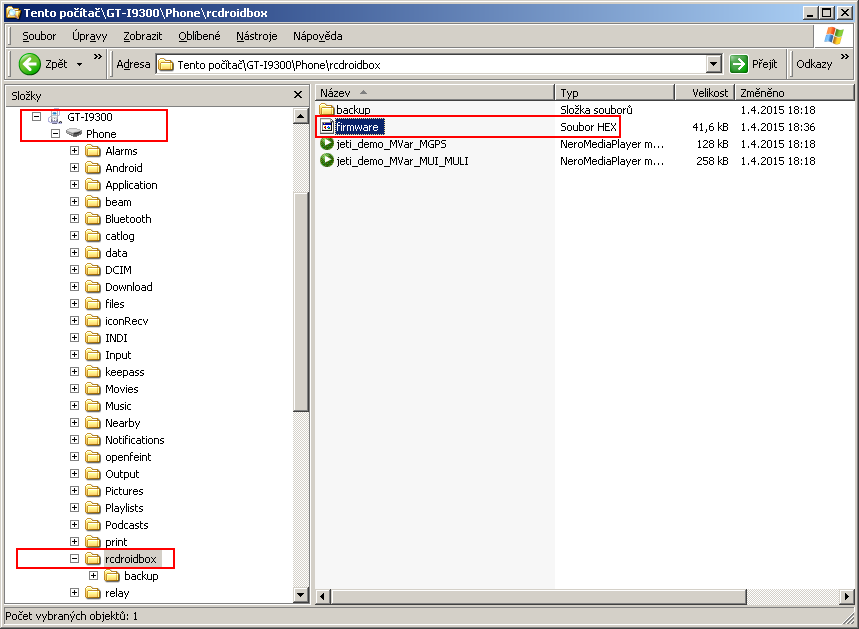
File storage from the Android side view.
- Enable the firmware update
Main menu => settings => Advanced settings => check "Firmware update always active".
- Turn the RCDroidBox device on
Power on your RCDroidBox device and check that Bluetooth on your Android device is active. - Perform the firmware update
Choose main menu "Update device firmware". Perform the firmware update.
The firmware update will take aproximately 1 minute. Please wait till the operation is over.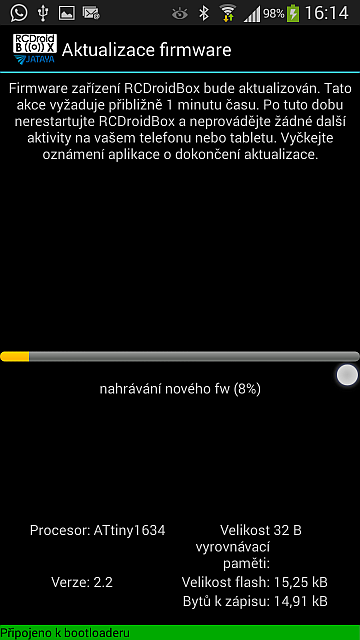
- Delete the firmware file
Delete the firmware file on the Android device "rcdroidbox/firmware.hex"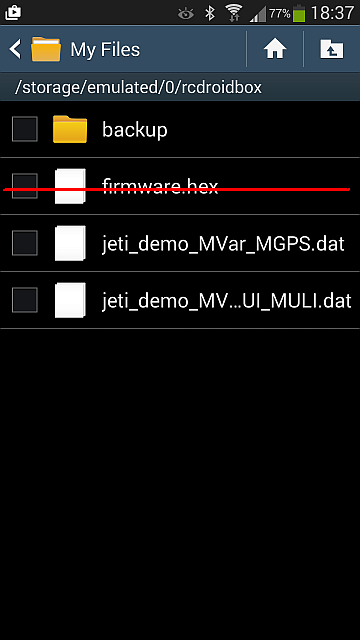
- Disable firmware update
Main menu => settings => Advanced settings => uncheck "Firmware update always active".
After performing these steps the firmware update is finished and you can continue using your RCDroidBox.
Should anything go wrong or you have any further questions please contact us on info@jataya.net

Comments
DinaHaines (not verified)
23 May 2017 - 1:08pm
Permalink
I'm so glad to have found
I'm so glad to have found this! I googled it because I questioned the same thing as I began to type the word. Thanks for posting!
essay writing service