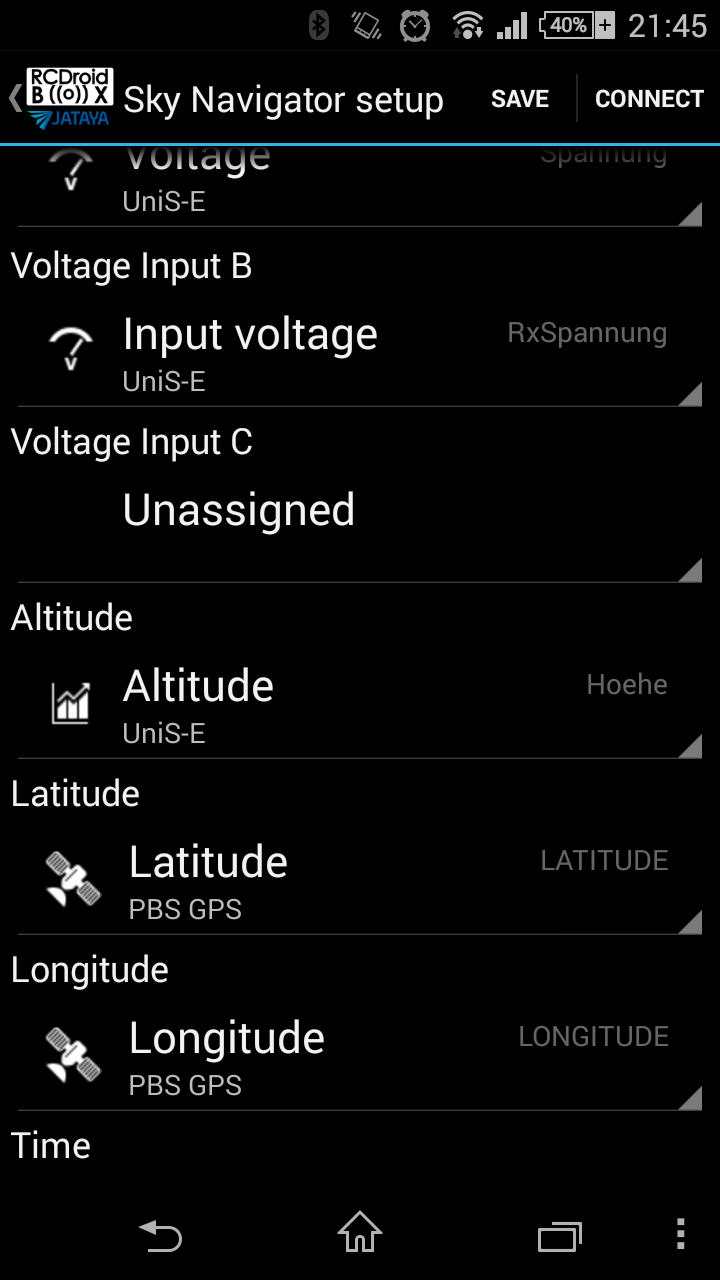- Čeština
- English
- Deutsch
RCDroidBox & SkyNavigator
RCDroidBox has a feature that was not yet officially presented, although it is in the application and hardware already for a while. The time has come to present this capability, so a wider audience can take advantage of this feature.
"SkyNavigator is an Android application, that is targeted at flying different tasks with sailplanes in a designated area using GPS coordinates. More information can be found at http://skynavigator.ch/ and http://www.gps-triangle.net/
Introduction
Up until now, a dedicated equipment with a telemetry link was needed in order to use the SkyNavigator. For the users of JETI telemetry, we have changed this! Using RCDroidBox, the data from Jeti MGPS, SM-Modellbau´s GPS Logger, or any other JETI EX compatible GPS sensors can be used with SkyNavigator.
Note: SkyNavigator App requires Android version 4.2 or higher.
How does it work
JETI sensors and compatible are transmitting data to the ground using the EX protocol. This protocol is binary and compressed, and it is not readily accepted by SkyNavigator program.
RCDB is acting a a protocol converter:
- It receives sensory data through the telemetry connector from your TX.
- Then it translates the compressed EX protocol into the text like protocol recognized by the SkyNavigator.
- And then it sends the data over the Bluetooth to your Android device running the SkyNavigator App.
How to set it up
It is quite straightforward to make RCDB work as SkyNav compatible device, and it consists of a the following.
1) Download the RCDB application from Google Play
RCDroidBox App
This is the main application for the RCDB, so it is likely that you have it already on your device.
- Power up your whole flight setup (TX, RX, Sensors).
- Select Connect in the RCDB application and let it detect your model and all connected sensor.
- Exit telemetry and check that your new model can be found under the /Models/ menu, together with all its connected sensors.
Note : If this is the first time you are connection to your RCDroidBox, then better consult the user manual.
2) Unlock SkyNavigator Feature
SkyNavigator translating ability has to be unlocked in RCDB.
-
- Select Main menu/models/
Skynav/Connect/Unlock and then choose the "Ask for code via email" button. - Alternatively select Main menu/models/
Skynav/Connect and then choose the "Ask for code via email" button. - Alternatively select the About item in the Main menu, take a screenshot of the dialogue and send it to info@jataya.net
- Select Main menu/models/
- In about a day, you will receive your unlocking code. Note it somewhere and it will be needed in later step.
Note: Unlocking is currently for free, but we this might change without prior notice.
Note: It happened once that there was a problem with mail delivery. If you won't hear from us in 24 hours, then please write also to pavel@jataya.net.
When you know your unlocking code, do the following:
- Go to Models/
/SkyNavigator . - Click Connect. The application will connect to the RCDB.
- After application has connected select Unlock.
- Type in unlock code.
RCDB needs to be unlocked only once, so if you are successful, this step is not needed to be
repeated.
Note: If you fail to type in the correct unlocking code, you will need to power cycle RCDB before trying again.
3) Select your transmitter type
For SkyNavigator Mode, RCDB needs to know whether it is used together with a DC/DS transmitter or with a TU module.
For DC/DS use check Setting/SkyNavigator/Connection through JETI DC/DS, uncheck it for other JETI modules.
4) Associating sensors with the SkyNavigator
- Go to Models/
/SkyNavigator . - In this screen, select which sensors will be used to supply values for SkyNavigator. Assign all the values, then click on Save.
Note: Use "absolute height above sealevel" only.
5) Switching between the Telemetry and SkyNavigator mode
Go to Models/
Note : RCDB contains only one SkyNavigator setup at a time. It is not supported to have RCDB act as SkyNav translator for multiple models at the same time.
6) Ready to go
You are now ready to start using the SkyNavigator application. Test the connection and whether you are receiving the data correctly before heading out to the field.
If you have any problems performing the steps above, please send us an email info@jataya.net
Further Information
- Timestamping
The EX protocol has a shortcoming; The GPS time is not transferred with 1/100ths of a second precision. To resolve this, RCDB has its own internal clock that run on higher precision. They are synchronized with the GPS by comparing the full second part of the time, so soon after a connection is established, they will lock on a provide a decent accuracy of the timestamping. - Refersh rate
Refresh rate of RCDB is directly dependent on how often are the GPS data relayed form the sensors. This differs from sensor to sensor. Some of the more advanced ones, such as GPS-Logger2, can report vital coordinates data more often, than others that change only gradually(e.g. voltage).
It might also depend on the installation of the GPS-Modul. Attention must be paid to ensure that the GPS antenna is pointing up and there are no shielding materials such as metal or carbon fibre above it.
We suggest not to use too many sensors in the model, as they keep transmitting their values and compete for the data bandwidth in the telemetry link, leading to lower refresh rates. - Supported variables
- 3x Voltage input
- Altitude (GPS/Barometric)
- Latitude/Logitude
- Speed
- 2x Impulse
Note: Due to JETI limitation, this the RX voltage itself cannot be used, unless you have an EX compatible sensor like GPS-Logger.
Summary
RCDB allows for a low entry cost to start using SkyNavigator, especially if you are already using JETI as your primary way to control your plane.
And I haven't even mentioned all the awesome functionality that RCDB provides in its native mode: Visualization, Reporting, Logging, Custom alarms ... you name it ;-)